|
STEP 1. Flash Player
Go to Macromedia website to
download the latest Flash version
|
|
STEP 2. Microphone
Set your Flash Player to enable your microphone as follows:
(i) Click the "Set Flash Player Now" button and the Flash Player Settings window
will appear.
(ii) Select the "Allow" and "Remember" options to enable your microphone. See the
diagram below.
(iii) Once the "Remember" option is chosen, your system will remember the setting
and you do not need to choose it again later.
|
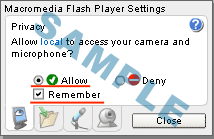
|
You need to upgrade your Flash Player This is replaced by the Flash
content. Place your alternate content here and users without the Flash plugin or
with Javascript turned off will see this. Content here allows you to leave out
noscript tags.
|
|
STEP 3. Recording and Playback Test
Plug your microphone into your sound card. Click Start Test Button and speak for
five seconds.
- If you have a web camera, you will record both your video and voice.
- If you do not have a web camera, you will see the Audio Only message and you will
record only your voice.
Click the Playback button and listen to your recording. If the sound level is too
low, adjust your speaker volume. If the sound level is still too low, click the
Adjust Settings button, and change the recording volume. Repeat the Recording Test
and adjust until the volume is acceptable
|
|
Trouble Shooting
If you still can not hear your recording,
- Check that your microphone is plugged in correctly
- Check that your microphone MUTE switch is disabled
If you do not see your video
- Check that your web camera is plugged in.
|